Macでスクリーンショットのファイル名・形式・保存場所を変更する
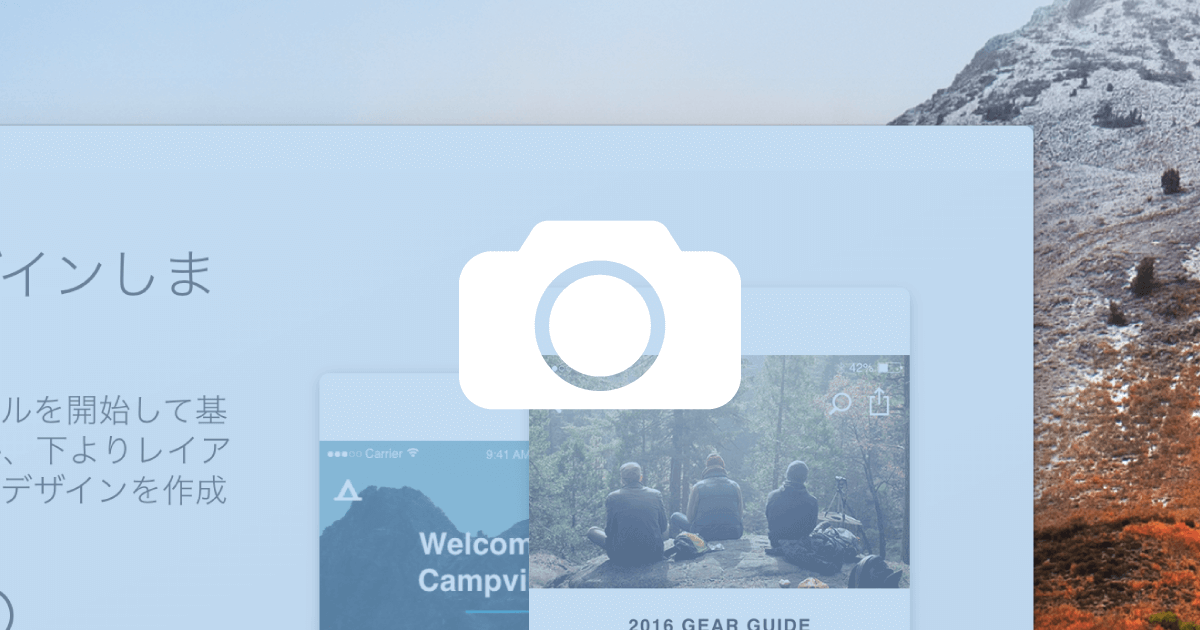
Macのスクリーンショットはデフォルトの状態だと不恰好なファイル名でデスクトップに溜まっていってしまう。ターミナルにコマンドを打ち込んで変更しておこう。また、以下のコマンド killall SystemUIServer で変更した内容は再起動しても元には戻らないので、間違えた場合はコマンドで戻す必要がある。
- デフォルトのファイル名は「カナ名」+「日付」=
スクリーンショット 2018-02-18 10.00.00 - デフォルトのファイル形式はPNG
- デフォルトの保存場所は
デスクトップ
ファイル名(カナ名)
スクリーンショットの部分を変更
$ defaults write com.apple.screencapture name "ScreenShot"
$ killall SystemUIServer
スクリーンショットの部分を削除
$ defaults write com.apple.screencapture name ""
$ killall SystemUIServer
スクリーンショットの部分を元に戻す
$ defaults write com.apple.screencapture name スクリーンショット
$ killall SystemUIServer
ファイル名(日付)
日付の部分を削除
$ defaults write com.apple.screencapture include-date -bool false
$ killall SystemUIServer
日付の部分を元に戻す
$ defaults delete com.apple.screencapture include-date
$ killall SystemUIServer
ファイル形式
JPEGに変更
$ defaults write com.apple.screencapture type jpg
$ killall SystemUIServer
GIFに変更
$ defaults write com.apple.screencapture type gif
$ killall SystemUIServer
BMPに変更
$ defaults write com.apple.screencapture type bmp
$ killall SystemUIServer
PDFに変更
$ defaults write com.apple.screencapture type pdf
$ killall SystemUIServer
TIFFに変更
$ defaults write com.apple.screencapture type tiff
$ killall SystemUIServer
PNGに戻す
$ defaults write com.apple.screencapture type png
$ killall SystemUIServer
保存先
保存先の変更
$ defaults write com.apple.screencapture location ~/screenshot/
$ killall SystemUIServer
保存先を元に戻す
$ defaults delete com.apple.screencapture location
$ killall SystemUIServer
検証環境
- MacBook Pro 13inch 2016
- macOS High Sierra 10.13.3
